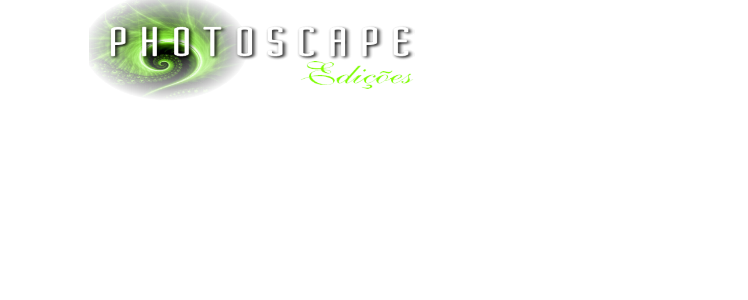Neon Text
Open photoscape, go to "Editor" and change to the ward "Object".
Create a new blank document by going to "menu "choose (400 width and 400 length)
Go to the Text tool (T), choose a letter Whatever u feel to write
Check the "Shadow", and choose a color I chose neon green,
but you can choose another, leave the opacity up to leave -3 in X,
0 in Y and 0 also let the blur click ok.
Click the Text tool again, and leave the opacity of the text at least check the
"Outline" and leave the same shadow color (green neon, in my case),
put the opacity of the outline, at a minimum, and leave the thickness at 8.
Click Ok
Click photo + object
Result:-